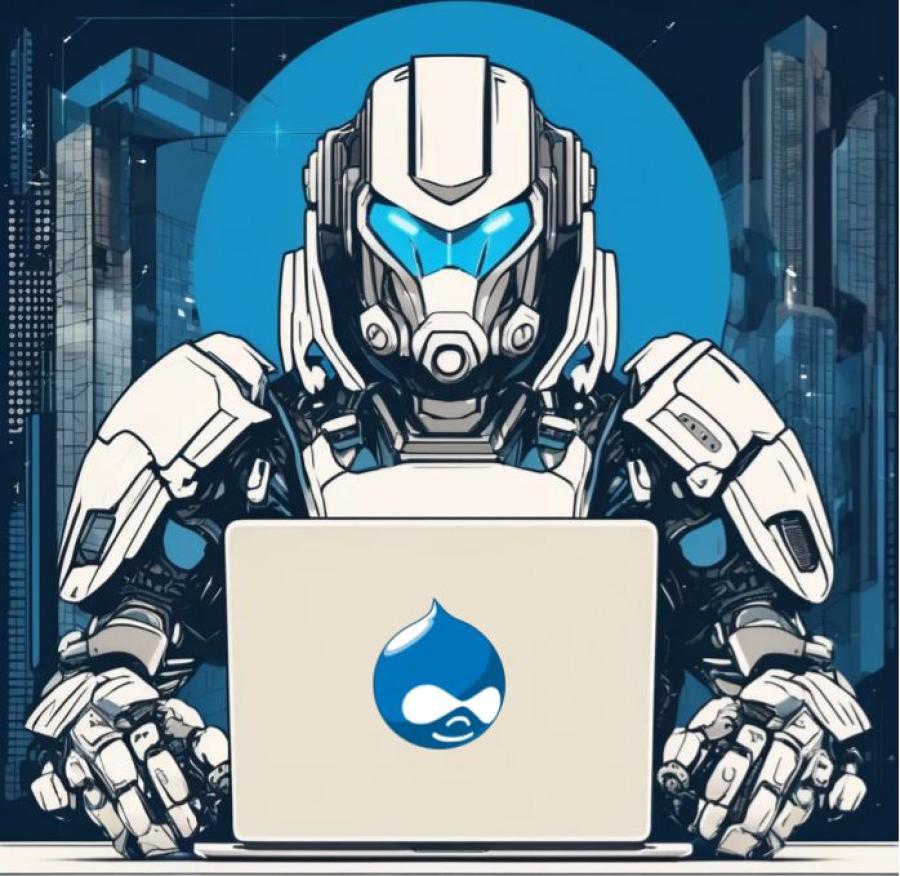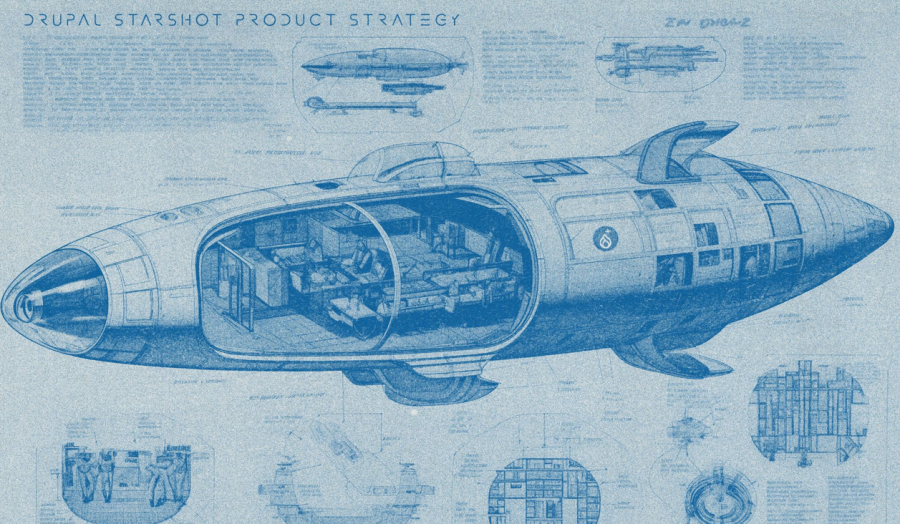Install Drupal CMS (code name Starshot) using Lando
Exciting news! Drupal CMS (also by the code name Starshot) has entered its first beta release, and we’re thrilled to help you get started with it. Inspired by Dries Buytaert’s article on installing Drupal CMS using DDEV, we’ve put together this guide to make it just as easy for you to test out Drupal CMS using Lando. For this example, we’re using the Drupal CMS 1.0.0-rc2 release candidate version to offer you a preview of this new evolution in Drupal’s journey.
If you want to learn more about Drupal CMS and its significance, check out our blog post: Shooting for the Stars: Drupal’s New Starshot CMS.
If you’re ready to set up Drupal CMS using Lando, follow the simple steps in this guide. This example uses Lando version 3.23, so make sure your Lando installation is up to date, which typically simply requires running the lando update command from your terminal. Drupal CMS requires recent versions of PHP (8.3) and MariaDB (10.6), and keeping Lando current ensures compatibility with these components.
If you haven’t installed Lando yet, refer to our guide: How to Install Drupal with Lando.
Note that when installing the release candidate and testing the steps in this guide, we receive a few warnings and errors. These can be ignored as glitches that will be addressed in the official release.
Step 1: Clone the Repository
Start by cloning the repository that includes the Lando configuration for Drupal CMS:
git clone https://github.com/jm-monarq/drupal-cms-lando.git
Step 2: Move Into the Project Directory
Navigate into the project directory:
cd drupal-cms-lando
Step 3: Start the Lando Environment
Initialize the Lando environment:
lando start
Step 4: Install Drupal's Dependencies
Install all the necessary dependencies for Drupal:
lando composer install
Step 5: Install Drupal CMS
Run the installation command to set up the site:
lando install-site
Step 6: Access Your Site
Once the installation completes, visit your new Drupal site by opening this URL in your browser:
http://drupal-cms.lndo.site
Step 7: Log in as Admin
Use Drush to generate a one-time login link:
lando drush uliCopy and paste the link into your browser to log in as the admin user. We have written an introductory guide to Drush if this is something you want to learn more about.
With this setup, you’re ready to start exploring the features of Drupal CMS.